1. Overview
This cookbook covers recipes involving setting up and running Swift under various computational systems based on the application requirements and the underlying infrastructures. The Swift framework comprises of a scripting language and the Swift runtime system. For introductory material, consult the Swift tutorial found here.
|
Warning
|
Note that the cookbook is under construction and the recipes presented here are not tested rigorously. |
2. Swift Basics
2.1. Installation
This section takes you through the installation of the Swift system on your computer. We will start with the prerequisites as explained in the subsequent section.
2.1.1. Prerequisites
Swift is a Java application. Make sure you are running Java version 5 or higher. You can make sure you have Java in your $PATH (or file such as $HOME/.soft depending upon your environment)
Following are some possible ways to detect and run Java:
$ grep java $HOME/.soft #+java-sun # Gives you Java 5 +java-1.6.0_03-sun-r1 $ which java /soft/java-1.6.0_11-sun-r1/bin/java $ java -version java version "1.6.0_11" Java(TM) SE Runtime Environment (build 1.6.0_11-b03) Java HotSpot(TM) 64-Bit Server VM (build 11.0-b16, mixed mode)
2.2. Setting up to run Swift
This is simple. We will be using a pre-compiled version of Swift that can be downloaded from here. Download and untar the latest precompiled version as follows:
$ tar zxf swift-0.92.1.tar.gz
2.2.1. Environment Setup
The examples were tested with Java version 1.6. Make sure you do not already have Swift in your PATH. If you do, remove it, or remove any +swift or @swift lines from your $HOME/.soft or $HOME/.bash_profile file. Then do:
PATH=$PATH:/path/to/swift/bin
Note that the environment will be different when using Swift from prebuilt distribution (as above) and trunk. The PATH setup when using swift from trunk would be as follows:
PATH=$PATH:/path/to/swift/dist/swift-svn/bin
|
Warning
|
Do NOT set SWIFT_HOME or CLASSPATH in your environment unless you fully understand how these will affect Swift’s execution. |
To execute your Swift script on a login host (or "localhost") use the following command:
swift -tc.file tc somescript.swift
2.2.2. Setting transformation catalog
The transformation catalog lists where application executables are located on remote sites.
By default, the site catalog is stored in etc/tc.data. This path can be overridden with the tc.file configuration property, either in the Swift configuration file or on the command line.
The format is one line per executable per site, with fields separated by tabs or spaces.
Some example entries:
localhost echo /bin/echo INSTALLED INTEL32::LINUX null TGUC touch /usr/bin/touch INSTALLED INTEL32::LINUX GLOBUS::maxwalltime="00:00:10"
The fields are: site, transformation-name, executable-path, installation-status, platform, and profile entries.
The site field should correspond to a site name listed in the sites catalog.
The transformation-name should correspond to the transformation name used in a Swift script app procedure.
The executable-path should specify where the particular executable is located on that site.
The installation-status and platform fields are not used. Set them to INSTALLED and INTEL32::LINUX respectively.
The profiles field should be set to null if no profile entries are to be specified, or should contain the profile entries separated by semicolons.
2.2.3. Setting Swift configuration
Many configuration properties could be set using the Swift configuration file. We will not cover them all in this section. see here for details. In this section we will cover a simple configuration file with the most basic properties.
# A comment wrapperlog.always.transfer=true sitedir.keep=true execution.retries=1 lazy.errors=true status.mode=provider use.provider.staging=true provider.staging.pin.swiftfiles=false clustering.enabled=false clustering.queue.delay=10 clustering.min.time=86400 foreach.max.threads=100 provenance.log=true
2.2.4. Setting sites.xml
sites.xml specifies details of the sites that Swift can run on. Following is an example of a simple sites.xml file entry for running Swift on local environment:
2.3. First Swift script
Your first Swift script Hello Swift-World!
A good sanity check that Swift is set up and running OK locally is this:
$ which swift
/home/wilde/swift/src/stable/cog/modules/swift/dist/swift-svn/bin/swift
$ echo 'trace("Hello, Swift world!");' >hello.swift
$ swift hello.swift
Swift svn swift-r3202 cog-r2682
RunID: 20100115-1240-6xhzxuz3
Progress:
Swift trace: Hello, Swift world!
Final status:
$
A good first tutorial in using Swift is at: http://www.ci.uchicago.edu/swift/guides/tutorial.php. Follow the steps in that tutorial to learn how to run a few simple scripts on the login host.
2.4. second Swift script
Following is a more involved Swift script.
2.5. Swift Commandline Options
A description of Swift Commandline Options
Also includes a description of Swift inputs and outputs.
2.6. What if Swift hangs
Owing to its multi-threaded architecture it is often the case that the underlying java virtual machine gets into deadlock situations or Swift hangs because of other complications in its operations. Under such situations, Swift hang-checker chips in and gives indication of the situation.
-
how to use the information to identify and correct the deadlock.
-
How close to the Swift source code can we make the hang-checker messages, so that the user can relate it to Swift functions, expressions, and ideally source code lines?
-
The Hang Checker output is nice and useful:
Registered futures: Rupture[] rups Closed, 1 elements, 0 listeners Variation vars - Closed, no listeners SgtDim sub - Open, 1 listeners string site Closed, no listeners Variation[] vars Closed, 72 elements, 0 listeners
2.7. Resuming a stopped or crashed Swift Run
I had a .rlog file from a Swift run that ran out of time. I resumed the run using the -resume flag described in section 16.2 of the Swift User Guide and it picked up where it left off. Then I killed it because I wanted to make changes to my sites file.
. . . Progress: Selecting site:1150 Stage in:55 Active:3 Checking status:1 Stage out:37 Finished in previous run:2462 Finished successfully:96 Progress: Selecting site:1150 Stage in:55 Active:2 Checking status:1 Stage out:38 Finished in previous run:2462 Finished successfully:96 Cleaning up... Shutting down service at https://192.5.86.6:54813 Got channel MetaChannel: 1293358091 -> null + Done Canceling job 9297.svc.pads.ci.uchicago.edu
No new rlog file was emitted but it did recognize the progress that had been made, the 96 tasks that finished sucessfully above and resumed from 2558 tasks finished.
[nbest@login2 files]$ pwd /home/nbest/bigdata/files [nbest@login2 files]$ ~wilde/swift/src/stable/cog/modules/swift/dist/swift-svn/bin/swift -resume \ > -tc.file tc -sites.file pbs.xml ~/scripts/mcd12q1.swift > mcd12q1-20100310-1326-ptxe1x1d.0.rlog Swift svn swift-r3255 (swift modified locally) cog-r2723 (cog modified locally) RunID: 20100311-1027-148caf0a Progress: Progress: uninitialized:4 Progress: Selecting site:671 Initializing site shared directory:1 Finished in previous run:1864 Progress: uninitialized:1 Selecting site:576 Stage in:96 Finished in previous run:1864 Progress: Selecting site:1150 Stage in:94 Submitting:2 Finished in previous run:2558 Progress: Selecting site:1150 Stage in:94 Submitted:2 Finished in previous run:2558 Progress: Selecting site:1150 Stage in:93 Submitting:1 Submitted:2 Finished in previous run:2558 Progress: Selecting site:1150 Stage in:90 Submitting:1 Submitted:5 Finished in previous run:2558 Progress: Selecting site:1150 Stage in:90 Submitted:5 Active:1 Finished in previous run:2558
Notes to add (from Mike):
-
explain what aspects of a Swift script make it restartable, and which aspects are notrestartable. Eg, if your mappers can return different data at different times, what happens? What other non-determinsitc behavior would cause unpredictable, unexpected, or undesired behavior on resumption?
-
explain what changes you can make in the execution environment (eg increasing or reducing CPUs to run on or throttles, etc); fixing tc.data entries, env vars, or apps, etc.
-
note that resume will again retry failed app() calls. Explain if the retry count starts over or not.
-
explain how to resume after multiple failures and resumes - i.e. if a .rlog is generated on each run, which one should you resume from? Do you have a choice of resuming from any of them, and what happens if you go backwards to an older resume file?
-
whap happens when you kill (eg with C) a running swift script? Is the signal caught, and the resume file written out at that point? Or written out all along? (Note case in which script ws running for hours, then hit C, but resume fie was short (54 bbytes) and swift shows no sign of doing a resume? (It silently ignored resume file instead of acknowleging that it found one with not useful resume state in it???) Swift should clearly state that its resuming and what its resume state is.
swift -resume ftdock-[id].0.rlog \[rest of the exact command line from initial run\]
2.8. Passing an array to swift?
Arrays can be passed to Swift in one of the following ways:
-
You can write the array to a file and read in in swift using readData (or readData2).
-
Direct the array into a file (possibly with a "here document" which expands the array) and then read the file in Swift with readData() or process it with a Swift app() function?
-
You can use @strsplit on a comma separated command line arg and that works well for me.
2.8.1. Mappers
SimpleMapper
$ cat swiftapply.swift
$ ls calldir resdir calldir: rcall.1.Rdata rcall.2.Rdata rcall.3.Rdata rcall.4.Rdata resdir: result.1.Rdata result.2.Rdata result.3.Rdata result.4.Rdata $
Notes:
how the .'s match prefix and suffix dont span dirs intervening pattern must be digits these digits become the array indices explain how padding= arg works & helps (including padding=0) figure out and explain differences between simple_mapper and filesys_mapper FIXME: Use the "filesys_mapper" and its "location=" parameter to map the input data from /home/wilde/bigdata/*
Abbreviations for SingleFileMapper Notes:
within <> you can only have a literal string as in <"filename">, not an expression. Someday we will fix this to make <> accept a general expression. you can use @filenames( ) (note: plural) to pull off a list of filenames.
writeData()
example here
$ cat writedata.swift
$ swift writedata.swift Swift svn swift-r3264 (swift modified locally) cog-r2730 (cog modified locally) RunID: 20100319-2002-s9vpo0pe Progress: Final status: $ cat filenames filea$
StructuredRegexpMapper IN PROGRESS This mapper can be used to base the mapped filenames of an output array on the mapped filenames of an existing array. landuse outputfiles[] <structured_regexp_mapper; source=inputfiles, location="./output",match="(.)*tif", transform="\\1histogram">;
Use the undocumented "structured_regexp_mapper" to name the output filenames based on the input filenames:
For example:
login2$ ls /home/wilde/bigdata/data/sample
h11v04.histogram h11v05.histogram h12v04.histogram h32v08.histogram
h11v04.tif h11v05.tif h12v04.tif h32v08.tif
login2$
login2$ cat regexp2.swift
type tif;
type mytype;
tif images[]<filesys_mapper;
location="/home/wilde/bigdata/data/sample", prefix="h", suffix=".tif">;
mytype of[] <structured_regexp_mapper; source=images, match="(h..v..)",
transform="output/myfile.\\1.mytype">;
foreach image, i in images {
trace(i,@filename(images));
trace(i,@filename(of[i]));
}
login2$
login1$ swift regexp2.swift
Swift svn swift-r3255 (swift modified locally) cog-r2723 (cog modified
locally)
RunID: 20100310-1105-4okarq08
Progress:
Swift script trace: 1, output/myfile.h11v04.mytype
Swift script trace: 2, home/wilde/bigdata/data/sample/h11v05.tif
Swift script trace: 3, home/wilde/bigdata/data/sample/h12v04.tif
Swift script trace: 0, output/myfile.h32v08.mytype
Swift script trace: 0, home/wilde/bigdata/data/sample/h32v08.tif
Swift script trace: 3, output/myfile.h12v04.mytype
Swift script trace: 1, home/wilde/bigdata/data/sample/h11v04.tif
Swift script trace: 2, output/myfile.h11v05.mytype
Final status:
login1$
3. Swift on Computational Infrastructures
3.1. Introduction
We will use the following Swift example, called "catsn" throughout the present section of this cookbook:
type file;
app (file o) cat (file i)
{
cat @i stdout=@o;
}
file out[]<simple_mapper; location="odir", prefix="f.", suffix=".out">;
foreach j in [1:@toint(@arg("n","1"))] {
file data<"data.txt">;
out[j] = cat(data);
}
3.2. Beagle
Beagle is a University of Chicago’s Computational Institute super computer dedicated to bioinformatics research. It is a cray XE6 machine running PBS job scheduler. More on Beagle could be found here.
Swift is available on Beagle as a software module. This recipe will walk you through a very simple example running Swift on Beagle. The prerequisites for running this example on Beagle is an access to and a project allocation on Beagle. The example is a simplest form of a real application which involves reading from a disc file and writing onto another disc file. It runs the /bin/cat Unix command to read an input file called data.txt and write it to an output file in a folder outdir, called f.nnn.out.

The steps are as follows:
step 1. Load the Swift module on Beagle commandline as follows: $ module load swift
step 2. Create and change to a directory where your Swift related work (source, inputs, outputs) will stay. (say, $ mkdir swift-lab, followed by, $ cd swift-lab)
step 3. copy the folder at /home/ketan/labs/catsn to the above directory. ($cp -r /home/ketan/catsn . followed by $ cd catsn).
step 4. In the sites file: sites.xml make the following two changes:
-
change the path of the <workdirectory> element to your preferred location (this location is required to be on /lustre, say to /lustre/beagle/<yourname>/swift-lab/swift.workdir), and
-
Change the project name to your project (for instance, CI-CCR000013) . The workdirectory will contain execution data related to each run, e.g. wrapper scripts, system information, inputs and outputs.
step 5. Run the example using following commandline:
$ swift -config cf -tc.file tc -sites.file sites.xml catsn.swift -n=1
You can further change the value of -n to any arbitrary number to run that many number of concurrent cat
step 6. Check the output in the generated outdir directory (ls outdir)
3.3. PADS
Swift on PADS To execute your Swift script on the PADS cluster use this command:
swift -tc.file tc -sites.file pbs.xml catsn.swift
where the contents of a simple pbs.xml sites file could be:
3.4. Fusion
Fusion is an Argonne-LCRC computational facility. More information on Fusion can be found here.
In the current section, we present a recipe to use Swift on Fusion system. Fusion employs a PBS schedular. Consequently, we will use the Coasters PBS provider. The jobmanager string will be "local:pbs" as follows:
<execution provider="coaster" jobmanager="local:pbs" url="none" />
The complete sites.xml file is as follows:
3.5. OSG
This section describes how to get Swift running on the OSG Grid. We will use a manual coaster setup to get Swift running on OSG.
The following figure shows an abstract scheme for the manual coasters setup on OSG.
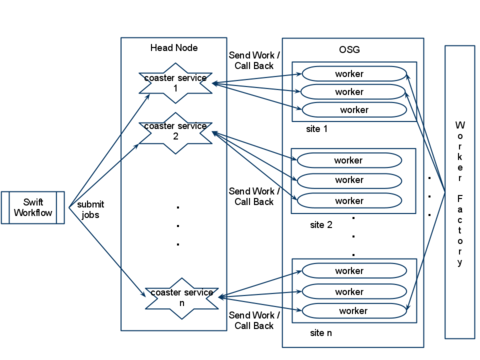
In the following steps, we will go through the process of manually setting
3.6. Bionimbus
This section explains a step by step procedure on getting Swift running on the Bionimbus cloud. We will use the manual coasters configuration on the Bionimbus cloud.
step1. Connect to the gateway (ssh gatewayx.lac.uic.edu)
step2. Start a virtual machine (euca-run-instances -n 1 -t m1.small emi-17EB1170)
step3. Start the coaster-service on gateway coaster-service -port 1984 -localport 35753 -nosec
step4. Start the Swift-script from the gateway using normal Swift commandline
swift -config cf -tc.file tc -sites.file sites.xml yourscript.swift -aparam=999
wrapperlog.always.transfer=true sitedir.keep=true execution.retries=1 lazy.errors=true status.mode=provider use.provider.staging=true provider.staging.pin.swiftfiles=false foreach.max.threads=100 provenance.log=true
localhost modftdock /home/ketan/swift-labs/bionimbus-coaster-modftdock/app/modftdock.sh null null GLOBUS::maxwalltime="1:00:00"
(See below for a sample sites.xml for this run)
step5. Connect back to gateway from virtual machines using reverse ssh tunneling as follows:
ssh -R *:5000:localhost:5000 root@10.101.8.50 sleep 999
WHERE: *=network interface, should remain the same on all cases
localhost=the gateway host, should remain the same
5000(LEFT OF localhost)=the port number on localhost to listen to **THIS WILL vary depending upon which port you want to listen to
5000(RIGHT OF localhost)=the port on target host that you want to forward
root@10.101.8.50=the ip of the Virtual Machine on Bionimbus cloud, this will vary based on what ip you get for your Virtual Machine instance
#On anywhere as long as provide the correct callback uri: here the "http://140.221.9.110:42195" is the callback uri of previous ones
step6. Start the worker from the virtual machine worker.pl http://localhost:42195 tmp /tmp # where 42195 is the port where the coaster service is listening to the workers
<config>
<pool handle="localhost">
<execution provider="coaster-persistent" url="http://localhost:1984" jobmanager="local:local"/>
<profile namespace="globus" key="workerManager">passive</profile>
<profile namespace="globus" key="workersPerNode">4</profile>
<profile namespace="globus" key="maxTime">10000</profile>
<profile namespace="globus" key="lowOverAllocation">100</profile>
<profile namespace="globus" key="highOverAllocation">100</profile>
<profile namespace="globus" key="slots">100</profile>
<profile namespace="globus" key="nodeGranularity">1</profile>
<profile namespace="globus" key="maxNodes">10</profile>
<profile namespace="karajan" key="jobThrottle">25.00</profile>
<profile namespace="karajan" key="initialScore">10000</profile>
<profile namespace="swift" key="stagingMethod">proxy</profile>
<filesystem provider="local"/>
<workdirectory>/home/ketan/swift-labs/bionimbus-coaster-modftdock/swift.workdir</workdirectory>
</pool>
</config>
4. Debugging Swift
Swift errors are logged in several places. In case of a failed Swift run, following places should be inspected for clues:
-
Text from standard output and standard error produced by running Swift
-
The .log file from this run. It will be named script.uniqueID.log where "script" is the name of your Swift script source file, and uniqueID is a long unique id which starts with the date and time you ran the swift command.
-
$HOME/.globus/scripts directory on the host on which you run the Swift command, when swift is submitting to a local scheduler (Condor, PBS, SGE, Cobalt)
-
$HOME/.globus/coasters directory on remote machines on which you are running coasters
-
$HOME/.globus/* files on remote systems accessed via Coaster providers
5. Log Processing
To properly generate log plots, you must enable VDL/Karajan logging. Make sure log4j.properties contains:
log4j.logger.swift=DEBUG log4j.logger.org.globus.cog.abstraction.coaster.service.job.manager.Cpu=DEBUG
5.1. Make a basic load plot from Coasters Cpu log lines
(assuming the log is titled swift-run.log)
./iso-to-secs < swift-run.log > swift-run.time
make LOG=swift-run.log start-time.tmp
or
extract-start-time swift-run.log > start-time.tmp
./normalise-event-start-time < swift-run.time > swift-run.norm
./cpu-job-load.pl < swift-run.norm > load.data
lines.zsh load.cfg load.eps load.data
5.1.1. Make a basic job completion plot from Coasters Cpu log lines
./cpu-job-completed.pl < swift-run.norm > completed.data
lines.zsh completed.cfg completed.eps completed.data
5.1.2. Make a basic Block allocation plot from Coasters Block log lines
Same as above, but:
./block-level.pl < swift-run.norm > blocks.data
lines.zsh blocks.{cfg,eps,data}
5.2. Problem Reporting
When reporting problems to swift-user@ci.uchicago.edu, please attach the following files and information:
-
tc.data and sites.xml (or whatever you named these files)
-
your .swift source file and any .swift files it imports
-
any external mapper scripts called by your .swift script
-
all text from standard output and standard error produced by running the swift command
-
The .log file from this run. It will be named swiftscript.uniqueID.log
-
where "swiftscript" is the name of your *.swift script source file, and uniqueID is a long unique id which starts with the date and time you ran the swift command.
-
The swift command line you invoked
-
Any swift.properties entries you over-rode ($HOME/.swift/swift.properties, -config.file argument properties file, any changes to etc/swift.proerties from your swift distribution)
-
Which swift distribution you are running (release; svn revisions; other local changes you mave have made or included)