This tutorial is viewable at: http://swiftlang.org/tutorials/cloud
Introduction: Why Parallel Scripting?
Swift is a simple scripting language for executing many instances of ordinary application programs on distributed parallel resources. Swift scripts run many copies of ordinary programs concurrently, using statements like this:
foreach protein in proteinList {
runBLAST(protein);
}Swift acts like a structured "shell" language. It runs programs concurrently as soon as their inputs are available, reducing the need for complex parallel programming. Swift expresses your workflow in a portable fashion: The same script runs on multicore computers, clusters, clouds, grids, and supercomputers.
In this tutorial, you’ll be able to first try a few Swift examples (parts 1-3) on your local machine, to get a sense of the language. Then in parts 4-6 you’ll run similar workflows on cloud compute nodes, and see how more complex workflows can be expressed with Swift scripts.
Swift installation
-
Download the file from http://swiftlang.org/packages/swift-0.94.1-RC2.tar.gz
-
Extract by running "tar xfz swift-0.94.1-RC2.tar.gz"
-
Add to PATH by running "export PATH=$PATH:/path/to/swift-0.94.1-RC2/bin"
Swift tutorial installation
If you are running on cloud resources, please start your instances now. For both ad hoc and cloud resources, you will need to collect a list of the IP addresses you will be using.
Run the following commands to extract these tutorial scripts.
$ cd $HOME
$ wget http://swiftlang.org/tutorials/cloud/swift-cloud-tutorial.tar.gz
$ tar xvfz swift-cloud-tutorial.tar.gz
$ cd swift-cloud-tutorialNext, edit the file scs/coaster-service.conf. There are three lines you will need to edit.
WORKER_LOCATION defines the path that will be used for copying files to the remote node. Usually you can set this to your home directory on the worker node.
export WORKER_LOCATION=/home/ubuntuSet WORKER_HOSTS to be the list of space separated IP addresses that will be used as workers.
export WORKER_HOSTS="10.1.2.10 10.1.2.11"Set WORKER_USERNAME to be the username to use on the worker nodes.
export WORKER_USERNAME=ubuntuNext, run the tutorial setup script
$ source setup.sh # You must run this with "source" !To check out the tutorial scripts from SVN
If you later want to get the most recent version of this tutorial from the Swift Subversion repository, do:
$ svn co https://svn.ci.uchicago.edu/svn/vdl2/SwiftTutorials/swift-cloud-tutorialThis will create a directory called "swift-cloud-tutorial" which contains all of the files used in this tutorial.
Simple "science applications" for the workflow tutorial
This tutorial is based on two intentionally trivial example programs,
simulation.sh and stats.sh, (implemented as bash shell scripts)
that serve as easy-to-understand proxies for real science
applications. These "programs" behave as follows.
simulate.sh
The simulation.sh script serves as a trivial proxy for any more complex scientific simulation application. It generates and prints a set of one or more random integers in the range [0-2^62) as controlled by its command line arguments, which are:
$ ./app/simulate.sh --help
./app/simulate.sh: usage:
-b|--bias offset bias: add this integer to all results [0]
-B|--biasfile file of integer biases to add to results [none]
-l|--log generate a log in stderr if not null [y]
-n|--nvalues print this many values per simulation [1]
-r|--range range (limit) of generated results [100]
-s|--seed use this integer [0..32767] as a seed [none]
-S|--seedfile use this file (containing integer seeds [0..32767]) one per line [none]
-t|--timesteps number of simulated "timesteps" in seconds (determines runtime) [1]
-x|--scale scale the results by this integer [1]
-h|-?|?|--help print this help
$All of thess arguments are optional, with default values indicated above as [n].
With no arguments, simulate.sh prints 1 number in the range of 1-100. Otherwise it generates n numbers of the form (R*scale)+bias where R is a random integer. By default it logs information about its execution environment to stderr. Here’s some examples of its usage:
$ simulate.sh 2>log
5
$ head -4 log
Called as: /home/wilde/swift/tut/CIC_2013-08-09/app/simulate.sh:
Start time: Thu Aug 22 12:40:24 CDT 2013
Running on node: login01.osgconnect.net
$ simulate.sh -n 4 -r 1000000 2>log
239454
386702
13849
873526
$ simulate.sh -n 3 -r 1000000 -x 100 2>log
6643700
62182300
5230600
$ simulate.sh -n 2 -r 1000 -x 1000 2>log
565000
636000
$ time simulate.sh -n 2 -r 1000 -x 1000 -t 3 2>log
336000
320000
real 0m3.012s
user 0m0.005s
sys 0m0.006sstats.sh
The stats.sh script serves as a trivial model of an "analysis" program. It reads N files each containing M integers and simply prints the\ average of all those numbers to stdout. Similarly to simulate.sh it logs environmental information to the stderr.
$ ls f*
f1 f2 f3 f4
$ cat f*
25
60
40
75
$ stats.sh f* 2>log
50Basic of the Swift language with local execution
A Summary of Swift in a nutshell
-
Swift scripts are text files ending in
.swiftTheswiftcommand runs on any host, and executes these scripts.swiftis a Java application, which you can install almost anywhere. On Linux, just unpack the distributiontarfile and add itsbin/directory to yourPATH. -
Swift scripts run ordinary applications, just like shell scripts do. Swift makes it easy to run these applications on parallel and remote computers (from laptops to supercomputers). If you can
sshto the system, Swift can likely run applications there. -
The details of where to run applications and how to get files back and forth are described in configuration files separate from your program. Swift speaks ssh, PBS, Condor, SLURM, LSF, SGE, Cobalt, and Globus to run applications, and scp, http, ftp, and GridFTP to move data.
-
The Swift language has 5 main data types:
boolean,int,string,float, andfile. Collections of these are dynamic, sparse arrays of arbitrary dimension and structures of scalars and/or arrays defined by thetypedeclaration. -
Swift file variables are "mapped" to external files. Swift sends files to and from remote systems for you automatically.
-
Swift variables are "single assignment": once you set them you can’t change them (in a given block of code). This makes Swift a natural, "parallel data flow" language. This programming model keeps your workflow scripts simple and easy to write and understand.
-
Swift lets you define functions to "wrap" application programs, and to cleanly structure more complex scripts. Swift
appfunctions take files and parameters as inputs and return files as outputs. -
A compact set of built-in functions for string and file manipulation, type conversions, high level IO, etc. is provided. Swift’s equivalent of
printf()istracef(), with limited and slightly different format codes. -
Swift’s
foreach {}statement is the main parallel workhorse of the language, and executes all iterations of the loop concurrently. The actual number of parallel tasks executed is based on available resources and settable "throttles". -
In fact, Swift conceptually executes all the statements, expressions and function calls in your program in parallel, based on data flow. These are similarly throttled based on available resources and settings.
-
Swift also has
ifandswitchstatements for conditional execution. These are seldom needed in simple workflows but they enable very dynamic workflow patterns to be specified.
We’ll see many of these points in action in the examples below. Lets get started!
Part 1: Run a single application under Swift
The first swift script, p1.swift, runs simulate.sh to generate a single random number. It writes the number to a file.
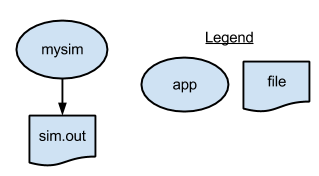
type file;
app (file o) simulation ()
{
simulate stdout=@filename(o);
}
file f <"sim.out">;
f = simulation();To run this script, run the following command:
$ cd part01
$ swift p1.swift
Swift 0.94.1 RC2 swift-r6895 cog-r3765
RunID: 20130827-1413-oa6fdib2
Progress: time: Tue, 27 Aug 2013 14:13:33 -0500
Final status: Tue, 27 Aug 2013 14:13:33 -0500 Finished successfully:1
$ cat sim.out
84
$ swift p1.swift
$ cat sim.out
36To cleanup the directory and remove all outputs (including the log files and directories that Swift generates), run the cleanup script which is located in the tutorial PATH:
$ cleanup|
|
You’ll also find two Swift configuration files in each partNN
directory of this tutorial. These specify the environment-specific
details of where to find application programs (file apps) and where
to run them (file sites.xml). These files will be explained in more
detail in parts 4-6, and can be ignored for now. |
Part 2: Running an ensemble of many apps in parallel with a "foreach" loop
The p2.swift script introduces the foreach parallel iteration
construct to run many concurrent simulations.
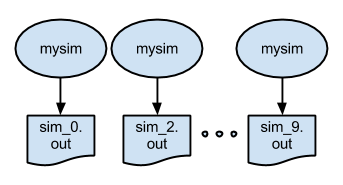
type file;
app (file o) simulation ()
{
simulate stdout=@filename(o);
}
foreach i in [0:9] {
file f <single_file_mapper; file=@strcat("output/sim_",i,".out")>;
f = simulation();
}The script also shows an
example of naming the output files of an ensemble run. In this case, the output files will be named
output/sim_N.out.
In part 2, we also update the apps file. Instead of using shell script (simulate.sh), we use the equivalent python version (simulate.py). The new apps file now looks like this:
localhost simulate simulate.pySwift does not need to know anything about the language an application is written in. The application can be written in Perl, Python, Java, Fortran, or any other language.
To run the script and view the output:
$ cd ../part02
$ swift p2.swift
$ ls output
sim_0.out sim_1.out sim_2.out sim_3.out sim_4.out sim_5.out sim_6.out sim_7.out sim_8.out sim_9.out
$ more output/*
::::::::::::::
output/sim_0.out
::::::::::::::
44
::::::::::::::
output/sim_1.out
::::::::::::::
55
...
::::::::::::::
output/sim_9.out
::::::::::::::
82Part 3: Analyzing results of a parallel ensemble
After all the parallel simulations in an ensemble run have completed,
its typically necessary to gather and analyze their results with some
kind of post-processing analysis program or script. p3.swift
introduces such a postprocessing step. In this case, the files created
by all of the parallel runs of simulation.sh will be averaged by by
the trivial "analysis application" stats.sh:
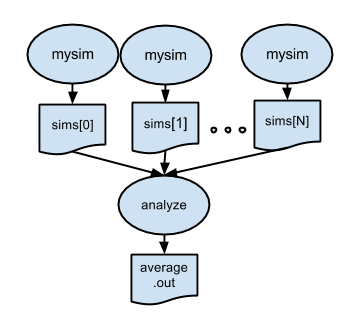
type file;
app (file o) simulation (int sim_steps, int sim_range, int sim_values)
{
simulate "--timesteps" sim_steps "--range" sim_range "--nvalues" sim_values stdout=@filename(o);
}
app (file o) analyze (file s[])
{
stats @filenames(s) stdout=@filename(o);
}
int nsim = @toInt(@arg("nsim","10"));
int steps = @toInt(@arg("steps","1"));
int range = @toInt(@arg("range","100"));
int values = @toInt(@arg("values","5"));
file sims[];
foreach i in [0:nsim-1] {
file simout <single_file_mapper; file=@strcat("output/sim_",i,".out")>;
simout = simulation(steps,range,values);
sims[i] = simout;
}
file stats<"output/average.out">;
stats = analyze(sims);To run:
$ cd part03
$ swift p3.swiftNote that in p3.swift we expose more of the capabilities of the
simulate.sh application to the simulation() app function:
app (file o) simulation (int sim_steps, int sim_range, int sim_values)
{
simulate "--timesteps" sim_steps "--range" sim_range "--nvalues" sim_values stdout=@filename(o);
}p3.swift also shows how to fetch application-specific values from
the swift command line in a Swift script using @arg() which
accepts a keyword-style argument and its default value:
int nsim = @toInt(@arg("nsim","10"));
int steps = @toInt(@arg("steps","1"));
int range = @toInt(@arg("range","100"));
int values = @toInt(@arg("values","5"));Now we can specify that more runs should be performed and that each should run for more timesteps, and produce more that one value each, within a specified range, using command line arguments placed after the Swift script name in the form -parameterName=value:
$ swift p3.swift -nsim=3 -steps=10 -values=4 -range=1000000
Swift 0.94.1 RC2 swift-r6895 cog-r3765
RunID: 20130827-1439-s3vvo809
Progress: time: Tue, 27 Aug 2013 14:39:42 -0500
Progress: time: Tue, 27 Aug 2013 14:39:53 -0500 Active:2 Stage out:1
Final status: Tue, 27 Aug 2013 14:39:53 -0500 Finished successfully:4
$ ls output/
average.out sim_0.out sim_1.out sim_2.out
$ more output/*
::::::::::::::
output/average.out
::::::::::::::
651368
::::::::::::::
output/sim_0.out
::::::::::::::
735700
886206
997391
982970
::::::::::::::
output/sim_1.out
::::::::::::::
260071
264195
869198
933537
::::::::::::::
output/sim_2.out
::::::::::::::
201806
213540
527576
944233Now try running (-nsim=) 100 simulations of (-steps=) 1 second each:
$ swift p3.swift -nsim=100 -steps=1
Swift 0.94.1 RC2 swift-r6895 cog-r3765
RunID: 20130827-1444-rq809ts6
Progress: time: Tue, 27 Aug 2013 14:44:55 -0500
Progress: time: Tue, 27 Aug 2013 14:44:56 -0500 Selecting site:79 Active:20 Stage out:1
Progress: time: Tue, 27 Aug 2013 14:44:58 -0500 Selecting site:58 Active:20 Stage out:1 Finished successfully:21
Progress: time: Tue, 27 Aug 2013 14:44:59 -0500 Selecting site:37 Active:20 Stage out:1 Finished successfully:42
Progress: time: Tue, 27 Aug 2013 14:45:00 -0500 Selecting site:16 Active:20 Stage out:1 Finished successfully:63
Progress: time: Tue, 27 Aug 2013 14:45:02 -0500 Active:15 Stage out:1 Finished successfully:84
Progress: time: Tue, 27 Aug 2013 14:45:03 -0500 Finished successfully:101
Final status: Tue, 27 Aug 2013 14:45:03 -0500 Finished successfully:101We can see from Swift’s "progress" status that the tutorial’s default
sites.xml parameters for local execution allow Swift to run up to 20
application invocations concurrently on the login node. We’ll look at
this in more detail in the next sections where we execute applications
on the site’s compute nodes.
Running applications on compute nodes with Swift
Part 4: Running a parallel ensemble on compute nodes
p4.swift will run our mock "simulation"
applications on compute nodes. The script is similar to as
p3.swift, but specifies that each simulation app invocation should
additionally return the log file which the application writes to
stderr.
Now when you run swift p4.swift you’ll see that two types output
files will placed in the output/ directory: sim_N.out and
sim_N.log. The log files provide data on the runtime environment of
each app invocation. For example:
$ cat output/sim_0.log
Called as: simulate.sh: --timesteps 1 --range 100 --nvalues 5
Start time: Tue Oct 22 14:54:11 CDT 2013
Running as user: uid=5116(davidk) gid=311(collab) groups=311(collab),104(fuse),1349(swift),45053(swat)
Running on node: stomp
Node IP address: 140.221.9.237
Simulation parameters:
bias=0
biasfile=none
initseed=none
log=yes
paramfile=none
range=100
scale=1
seedfile=none
timesteps=1
output width=8
Environment:
EDITOR=vim
HOME=/homes/davidk
JAVA_HOME=/nfs/proj-davidk/jdk1.7.0_01
LANG=C
....To tell Swift to run the apps on compute nodes, we specify in the
apps file that the apps should be executed on the cloud site
(instead of the localhost site). We can specify the location of
each app in the third field of the apps file, with either an
absolute pathname or the name of an executable to be located in
PATH). Here we use the latter form:
$ cat apps
cloud simulate simulate.sh
cloud stats stats.shYou can experiment, for example, with an alternate version of stats.sh by specfying that app’s location explicitly:
$ cat apps
cloud simulate simulate.sh
cloud stats /home/users/p01532/bin/my-alt-stats.shWe can see that when we run many apps requesting a larger set of nodes (6), we are indeed running on the compute nodes:
$ swift p4.swift -nsim=1000 -steps=1
Swift 0.94.1 RC2 swift-r6895 cog-r3765
RunID: 20130827-1638-t23ax37a
Progress: time: Tue, 27 Aug 2013 16:38:11 -0500
Progress: time: Tue, 27 Aug 2013 16:38:12 -0500 Initializing:966
Progress: time: Tue, 27 Aug 2013 16:38:13 -0500 Selecting site:499 Submitting:500 Submitted:1
Progress: time: Tue, 27 Aug 2013 16:38:14 -0500 Selecting site:499 Stage in:1 Submitted:500
Progress: time: Tue, 27 Aug 2013 16:38:16 -0500 Selecting site:499 Submitted:405 Active:95 Stage out:1
Progress: time: Tue, 27 Aug 2013 16:38:17 -0500 Selecting site:430 Submitted:434 Active:66 Stage out:1 Finished successfully:69
Progress: time: Tue, 27 Aug 2013 16:38:18 -0500 Selecting site:388 Submitted:405 Active:95 Stage out:1 Finished successfully:111
...
Progress: time: Tue, 27 Aug 2013 16:38:30 -0500 Stage in:1 Submitted:93 Active:94 Finished successfully:812
Progress: time: Tue, 27 Aug 2013 16:38:31 -0500 Submitted:55 Active:95 Stage out:1 Finished successfully:849
Progress: time: Tue, 27 Aug 2013 16:38:32 -0500 Active:78 Stage out:1 Finished successfully:921
Progress: time: Tue, 27 Aug 2013 16:38:34 -0500 Active:70 Stage out:1 Finished successfully:929
Progress: time: Tue, 27 Aug 2013 16:38:37 -0500 Stage in:1 Finished successfully:1000
Progress: time: Tue, 27 Aug 2013 16:38:38 -0500 Stage out:1 Finished successfully:1000
Final status: Tue, 27 Aug 2013 16:38:38 -0500 Finished successfully:1001
$ grep "on node:" output/*log | head
output/sim_0.log:Running on node: nid00063
output/sim_100.log:Running on node: nid00060
output/sim_101.log:Running on node: nid00061
output/sim_102.log:Running on node: nid00032
output/sim_103.log:Running on node: nid00060
output/sim_104.log:Running on node: nid00061
output/sim_105.log:Running on node: nid00032
output/sim_106.log:Running on node: nid00060
output/sim_107.log:Running on node: nid00061
output/sim_108.log:Running on node: nid00062
$ grep "on node:" output/*log | awk '{print $4}' | sort | uniq -c
158 nid00032
156 nid00033
171 nid00060
178 nid00061
166 nid00062
171 nid00063
$ hostname
raven
$ hostname -f
nid00008Performing larger Swift runs
To test with larger runs, there are two changes that are required. The first is a change to the command line arguments. The example below will run 1000 simulations with each simulation taking 5 seconds.
$ swift p6.swift -steps=5 -nsim=1000Part 5: Controlling the compute-node pools where applications run
This section is under development.
Part 6: Specifying more complex workflow patterns
p6.swift expands the workflow pattern of p4.swift to add additional stages to the workflow. Here, we generate a dynamic seed value that will be used by all of the simulations, and for each simulation, we run an pre-processing application to generate a unique "bias file". This pattern is shown below, followed by the Swift script.
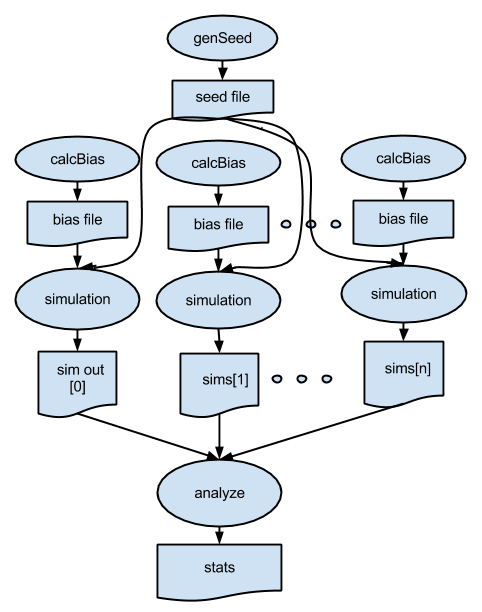
type file;
# app() functions for application programs to be called:
app (file out) genseed (int nseeds, file seed_script)
{
sh "simulate.sh" "-r" 2000000 "-n" nseeds stdout=@out;
}
app (file out) genbias (int bias_range, int nvalues, file bias_script)
{
sh "simulate.sh" "-r" bias_range "-n" nvalues stdout=@out;
}
app (file out, file log) simulation (int timesteps, int sim_range,
file bias_file, int scale, int sim_count,
file sim_script, file seed_file)
{
sh "simulate.sh" "-t" timesteps "-r" sim_range "-B" @bias_file "-x" scale
"-n" sim_count "-S" @seed_file stdout=@out stderr=@log;
}
app (file out, file log) analyze (file s[], file stat_script)
{
sh "stats.sh" @filenames(s) stdout=@out stderr=@log;
}
# Command line arguments
int nsim = @toInt(@arg("nsim", "10")); # number of simulation programs to run
int steps = @toInt(@arg("steps", "1")); # number of timesteps (seconds) per simulation
int range = @toInt(@arg("range", "100")); # range of the generated random numbers
int values = @toInt(@arg("values", "10")); # number of values generated per simulation
# Main script and data
file simulate_script <"simulate.sh">;
file stats_script <"stats.sh">;
file seedfile <"output/seed.dat">; # Dynamically generated bias for simulation ensemble
tracef("\n*** Script parameters: nsim=%i range=%i num values=%i\n\n", nsim, range, values);
seedfile = genseed(1,simulate_script);
file sims[]; # Array of files to hold each simulation output
foreach i in [0:nsim-1] {
file biasfile <single_file_mapper; file=@strcat("output/bias_",i,".dat")>;
file simout <single_file_mapper; file=@strcat("output/sim_",i,".out")>;
file simlog <single_file_mapper; file=@strcat("output/sim_",i,".log")>;
biasfile = genbias(1000, 20, simulate_script);
(simout,simlog) = simulation(steps, range, biasfile, 1000000, values, simulate_script, seedfile);
sims[i] = simout;
}
file stats_out<"output/average.out">;
file stats_log<"output/average.log">;
(stats_out,stats_log) = analyze(sims, stats_script);Note that the workflow is based on data flow dependencies: each simulation depends on the seed value, calculated in this statement:
seedfile = genseed(1);and on the bias file, computed and then consumed in these two dependent statements:
biasfile = genbias(1000, 20, simulate_script);
(simout,simlog) = simulation(steps, range, biasfile, 1000000, values, simulate_script, seedfile);To run:
$ cd ../part06
$ swift p6.swiftThe default parameters result in the following execution log:
$ swift p6.swift
Swift 0.94.1 RC2 swift-r6895 cog-r3765
RunID: 20130827-1917-jvs4gqm5
Progress: time: Tue, 27 Aug 2013 19:17:56 -0500
*** Script parameters: nsim=10 range=100 num values=10
Progress: time: Tue, 27 Aug 2013 19:17:57 -0500 Stage in:1 Submitted:10
Generated seed=382537
Progress: time: Tue, 27 Aug 2013 19:17:59 -0500 Active:9 Stage out:1 Finished successfully:11
Final status: Tue, 27 Aug 2013 19:18:00 -0500 Finished successfully:22which produces the following output:
$ ls -lrt output
total 264
-rw-r--r-- 1 p01532 61532 9 Aug 27 19:17 seed.dat
-rw-r--r-- 1 p01532 61532 180 Aug 27 19:17 bias_9.dat
-rw-r--r-- 1 p01532 61532 180 Aug 27 19:17 bias_8.dat
-rw-r--r-- 1 p01532 61532 180 Aug 27 19:17 bias_7.dat
-rw-r--r-- 1 p01532 61532 180 Aug 27 19:17 bias_6.dat
-rw-r--r-- 1 p01532 61532 180 Aug 27 19:17 bias_5.dat
-rw-r--r-- 1 p01532 61532 180 Aug 27 19:17 bias_4.dat
-rw-r--r-- 1 p01532 61532 180 Aug 27 19:17 bias_3.dat
-rw-r--r-- 1 p01532 61532 180 Aug 27 19:17 bias_2.dat
-rw-r--r-- 1 p01532 61532 180 Aug 27 19:17 bias_1.dat
-rw-r--r-- 1 p01532 61532 180 Aug 27 19:17 bias_0.dat
-rw-r--r-- 1 p01532 61532 90 Aug 27 19:17 sim_9.out
-rw-r--r-- 1 p01532 61532 14897 Aug 27 19:17 sim_9.log
-rw-r--r-- 1 p01532 61532 14897 Aug 27 19:17 sim_8.log
-rw-r--r-- 1 p01532 61532 90 Aug 27 19:17 sim_7.out
-rw-r--r-- 1 p01532 61532 90 Aug 27 19:17 sim_6.out
-rw-r--r-- 1 p01532 61532 14897 Aug 27 19:17 sim_6.log
-rw-r--r-- 1 p01532 61532 90 Aug 27 19:17 sim_5.out
-rw-r--r-- 1 p01532 61532 14897 Aug 27 19:17 sim_5.log
-rw-r--r-- 1 p01532 61532 90 Aug 27 19:17 sim_4.out
-rw-r--r-- 1 p01532 61532 14897 Aug 27 19:17 sim_4.log
-rw-r--r-- 1 p01532 61532 14897 Aug 27 19:17 sim_1.log
-rw-r--r-- 1 p01532 61532 90 Aug 27 19:18 sim_8.out
-rw-r--r-- 1 p01532 61532 14897 Aug 27 19:18 sim_7.log
-rw-r--r-- 1 p01532 61532 90 Aug 27 19:18 sim_3.out
-rw-r--r-- 1 p01532 61532 14897 Aug 27 19:18 sim_3.log
-rw-r--r-- 1 p01532 61532 90 Aug 27 19:18 sim_2.out
-rw-r--r-- 1 p01532 61532 14898 Aug 27 19:18 sim_2.log
-rw-r--r-- 1 p01532 61532 90 Aug 27 19:18 sim_1.out
-rw-r--r-- 1 p01532 61532 90 Aug 27 19:18 sim_0.out
-rw-r--r-- 1 p01532 61532 14897 Aug 27 19:18 sim_0.log
-rw-r--r-- 1 p01532 61532 9 Aug 27 19:18 average.out
-rw-r--r-- 1 p01532 61532 14675 Aug 27 19:18 average.logEach sim_N.out file is the sum of its bias file plus newly "simulated" random output scaled by 1,000,000:
$ cat output/bias_0.dat
302
489
81
582
664
290
839
258
506
310
293
508
88
261
453
187
26
198
402
555
$ cat output/sim_0.out
64000302
38000489
32000081
12000582
46000664
36000290
35000839
22000258
49000506
75000310We produce 20 values in each bias file. Simulations of less than that number of values ignore the unneeded number, while simualtions of more than 20 will use the last bias number for all remoaining values past 20. As an exercise, adjust the code to produce the same number of bias values as is needed for each simulation. As a further exercise, modify the script to generate a unique seed value for each simulation, which is a common practice in ensemble computations.
Tips for Specific Resources
Open Science Data Cloud
-
When you start instances on OSDC, use the standard Ubuntu image.
-
Ensure that your SSH key is added to the instance for password login.
-
Swift should run on the OSDC headnode.
-
You can use the following command within coaster-service.conf to automatically populate WORKER_HOSTS with the IP addresses of all active instances you have running.
export WORKER_HOSTS=$( nova list | grep ACTIVE | sed -e 's/^.*private=//' -e 's/ .*//' |sed ':a;N;$!ba;s/\n/ /g' )